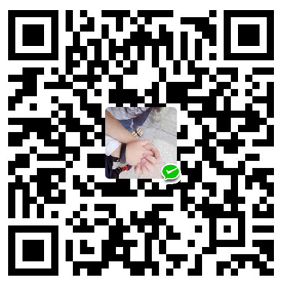windows hexo 搭建教程
安装nodejs
- 自己到nodejs官网下载安装吧
安装git
- 先本地安装git客户端
- 注册一个git账号
安装Hexo
在D盘创建一个目录
D:\testblog,目录自己定义安装git之后,右键上会有一个git bash标签,点击会出现git bash 界面如下图

依次执行下面命令
1234567npm install hexo-cli -gnpm install hexo --save//如果上面的命令由于网络原因,安装失败,那么可以切换一下npm源,执行一下下面命令npm install -g cnpm --registry=https://registry.npm.taobao.org//然后执行cnpm install hexo --save 1234567891011//然后执行hexo init//然后装一下hexo的一些插件,建议全部安装npm install hexo-generator-index --save #索引生成器npm install hexo-generator-archive --save #归档生成器npm install hexo-generator-category --save #分类生成器npm install hexo-generator-tag --save #标签生成器npm install hexo-server --save #本地服务npm install hexo-deployer-git --save #hexo通过git发布(必装)npm install hexo-renderer-marked@0.2.7--save #渲染器npm install hexo-renderer-stylus@0.3.0 --save #渲染器
1234567891011//然后执行hexo init//然后装一下hexo的一些插件,建议全部安装npm install hexo-generator-index --save #索引生成器npm install hexo-generator-archive --save #归档生成器npm install hexo-generator-category --save #分类生成器npm install hexo-generator-tag --save #标签生成器npm install hexo-server --save #本地服务npm install hexo-deployer-git --save #hexo通过git发布(必装)npm install hexo-renderer-marked@0.2.7--save #渲染器npm install hexo-renderer-stylus@0.3.0 --save #渲染器安装完成之后跑起来试试
运行
hexo server或者hexo s

GIT配置
HEXO配置
配置文件介绍
- 全局配置文件
_config.yml
|
|
主题配置文件_config.yml
|
|
配置主题
这里介绍我自己修改的主题,炒鸡漂亮
基于landscape-plus主题修改 ,GIT地址
演示地址
使用方法,下载下来丢到D:\testblog\themes 文件夹下面就好了
然后修改全局配置文件_config.yml文件里面theme字段

配置GIT发布
|
|
上图有哦~
HEXO部署
|
|
HEXO预览
那么就成功啦,直接访问mustfun.github.io就可以访问啦,换成你的域名哦